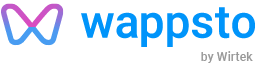🤖Getting started with MakeCode
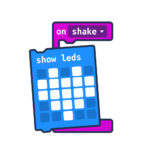
Are you ready?!
Are you and your Wappsto:bit ready?!
If you didn’t set up your Wappsto:bit yet, click here to learn how.
Are you completely new to MakeCode and micro:bit?
Then it might be a good idea to take a look at the micro:bit website guide first.
5 projects to get you started quickly!
1. Temp:bit – Your own digital thermometer
Video tutorial
Step by step guide
Step 1: Start a new project on makecode.microbit.org
Step 2: In the project, click settings, click extensions, search for Wappsto and click to install.
Step 3. Program!
On start:
- Setup micro:bit on Wappsto with a name of your choice
- Names are important to keep track, especially if you have multiple, or shared devices.
- Setup Wappsto Number value (ID) with name and as TYPE
- Make sure different values use different IDs, and that your setup and send blocks match Value IDs
- Assigning a Type to your value helps Wappsto show your values in a more pretty way
- Value ID 1-15 are reserved for number values
Forever:
- Send number to Wappsto Number Value
- Plug in the temperature input block
- This will read the micro:bit’s temperature and send it to Wappsto in Celsius degrees
- Pause for 10.000 ms / 10 seconds
- Always make sure to add reasonable pauses to your programs, so you don’t run out of data.
Step 4. Download your program to your micro:bit and plug it into your Wappsto:bit
Step 5. Congratulations your program is now online! Now you can see it is online on Wappsto, and even make a Dashboard!
You can see and grab the program directly from MakeCode below:
We hope you liked the project!
Scroll down for next project or
2. A-B:bit – Which button was pressed last?
Video tutorial
Step by step guide
Step 1: Start a new project on makecode.microbit.org
Step 2: In the project, click settings, click extensions, search for Wappsto and click to install.
Step 3. Program!
On start:
- Setup micro:bit on Wappsto with a name of your choice
- Names are important to keep track, especially if you have multiple, or shared devices.
- Setup Wappsto String value (ID) with name
- Make sure different values use different IDs, and that your setup and send blocks match Value IDs
- Assigning a Type to your value helps Wappsto show your values in a more pretty way
- Value ID 16-20 are reserved for string values
On button A/B pressed:
- Send string “A” or “B” to Wappsto
- Show string on micro:bit LEDs
Step 4. Download your program to your micro:bit and plug it into your Wappsto:bit
Step 5. Congratulations your program is now online! Now you can see it is online on Wappsto, and even make a Dashboard!
You can see and grab the program directly from MakeCode below:
We hope you liked the project!
Scroll down for next project or
3. Hello World:bit – Display your message from the internet!
Video tutorial
Step by step guide
Step 1: Start a new project on makecode.microbit.org
Step 2: In the project, click settings, click extensions, search for Wappsto and click to install.
Step 3. Program!
On start:
- Setup micro:bit on Wappsto with a name of your choice
- Names are important to keep track, especially if you have multiple, or shared devices.
- Setup Wappsto String value (ID) with name
- Make sure different values use different IDs, and that your setup and send blocks match Value IDs
- Assigning a Type to your value helps Wappsto show your values in a more pretty way
- Value ID 16-20 are reserved for string values
on String Value (ID) received from Wappsto:
- Show the received string on the micro:bit LEDs
- This is how you send a String from Wappsto.com or the Wappsto APP to your micro:bit
Step 4. Download your program to your micro:bit and plug it into your Wappsto:bit
Step 5. Congratulations your program is now online! Now you can see it is online on Wappsto, and even make a Dashboard!
You can see and grab the program directly from MakeCode below:
We hope you liked the project!
Scroll down for next project or
4. Temp-mood:bit – Show how the temeprature makes you feel!
Video tutorial
Step by step guide
Step 1: Start a new project on makecode.microbit.org
Step 2: In the project, click settings, click extensions, search for Wappsto and click to install.
Step 3. Program!
On start:
- Setup micro:bit on Wappsto with a name of your choice
- Names are important to keep track, especially if you have multiple, or shared devices.
- Setup Wappsto String value (ID) with name
- Make sure different values use different IDs, and that your setup and send blocks match Value IDs
- Assigning a Type to your value helps Wappsto show your values in a more pretty way
- Value ID 16-20 are reserved for string values
Forever:
- IF / Else conditional block:
- Comparison block: IF temperature large than (>) 20 (degrees celsius) then:
- Send string “:-)” to Wappsto
- Show icon “:-)” on micro:bit LEDs
- Else:
- Send string “:-(” to Wappsto
- Show icon “:-(” on micro:bit LEDs
- Comparison block: IF temperature large than (>) 20 (degrees celsius) then:
- Pause for 10.000 ms / 10 seconds
- Always make sure to add reasonable pauses to your programs, so you don’t run out of data.
Step 4. Download your program to your micro:bit and plug it into your Wappsto:bit
Step 5. Congratulations your program is now online! Now you can see it is online on Wappsto, and even make a Dashboard!
You can see and grab the program directly from MakeCode below:
We hope you liked the project!
Scroll down for next project or
5. All-in-one:bit – Lets mash project 1 to 4 into one program!
Video tutorial
Step by step guide
Step 1: Start a new project on makecode.microbit.org
Step 2: In the project, click settings, click extensions, search for Wappsto and click to install.
Step 3. Program!
Try to figure out how to put project 1 to 4 into the same program by yourself.
Remember:
- Make sure different values use different IDs, and that your setup and send blocks match Value IDs
- Value ID 1-15 are reserved for number values
- Value ID 16-20 are reserved for string values
Step 4. Download your program to your micro:bit and plug it into your Wappsto:bit
Step 5. Congratulations your program is now online! Now you can see it is online on Wappsto, and even make a Dashboard!
You can see and grab the program directly from MakeCode below:
We hope you liked the project!
Learn together with Wappsto:bit
Start experimenting with fun projects
Contact by phone
(0045) 46 922 722
Contact by email
Wappstobit@Seluxit.com