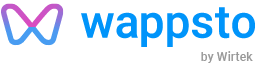FAQ – Frequently Asked Questions
Setup
How do I set it up?
How do I reset my Wappsto:bit?
Resetting your Wappsto:bit, means removing it from Wappsto Cloud, the user account, and deleting the existing connectivity setup. The program running on your micro:bit will remain.
First, power on the Wappsto:bit.
Then, press the button called “Reset” found on the right side of the Wappsto:bit and hold. The Status LED will start blinking white, keep the button pressed down until the blinking stops.
The Wappsto:bit has been reset.
How do I switch between Wi-Fi and NB-IoT mode?
First, ensure you have a Wappsto:bit NB-IoT (+) that supports and a working NB-IoT-enabled SIM card.
Second, switch the position of the jumper (black plastic item) on the pin headers as shown in the images below.
1) NB-IoT mode (red and black pin)

2) Wi-Fi mode (yellow and red pin)
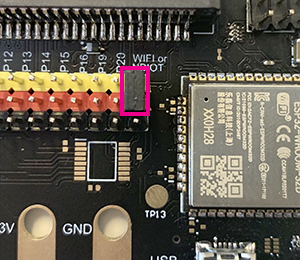
I don't see my Wappsto:bit in Devices Nearby in the Wappsto app
Make sure your Wappsto:bit is turned on and the Status LED lights up blue.
If the LED light is not on, try using a different power source.
If the LED is on but not blue, try resetting the device. You can find instructions in the FAQ.
When I scan my Wappsto:bit QR code, it says "You don't have permission to access this."
This is because your Wappsto:bit is linked to another Wappsto account.
To claim it with your account you need to reset your Wappsto:bit. You can find instructions in the FAQ.
Wappsto:bit
Why am I not getting GPS data?
Make sure your device supports it. Only NB-IoT+ Wappsto:bits are equipped with GPS.
Your Wappsto:bit may be located out of GPS reach. Try going outside for a least 60 seconds for the GPS to establish communication.
What LED colours mean?
LED indicator:
⬤ Off
⬤ Starting
⬤ Bluetooth on
– in Wi-Fi mode: Ready for Wi-Fi setup through the Wappsto mobile app
– in NB-IoT mode: Connecting
⬤ Connected to Wappsto and ready for use
⬤ Updating firmware (only possible in Wi-Fi mode)
Wappsto:bit specifications / datasheet
Why doesn't my sensor work
Keep in mind that some external sensors are 5V sensors, but the voltage provided form the Wappsto:bit is 3.3V, so you’ll need an alternative setup to power 5V sensors.
Wappsto
What is a free Wappsto account?
Your free Wappsto account gives you access to the Wappsto mobile app and wappsto.com site.
Your account is limited to a certain amount of devices and data usage, but it’s more than enough for personal projects.
Read more about Wappsto accounts and pricing here.
Remove Wappsto:bit from my user account without deleting connectivity setup.
To remove Wappsto:bit from your account, go to wappsto.com or Wappsto mobile app. Find the delete button in the Wappsto:bit menu settings.
This will remove it from your account and Wappsto Cloud without deleting connectivity settings (Wi-Fi or NB-IoT)
My data model is not loading correctly to Wappsto
If your micro:bit is inserted in your Wappsto:bit and both are powered, you might experience some difficulties.
This can arise because of a so-called ‘common ground’ issue. Just take your micro:bit out of the Wappsto:bit and try again and it should load just fine.